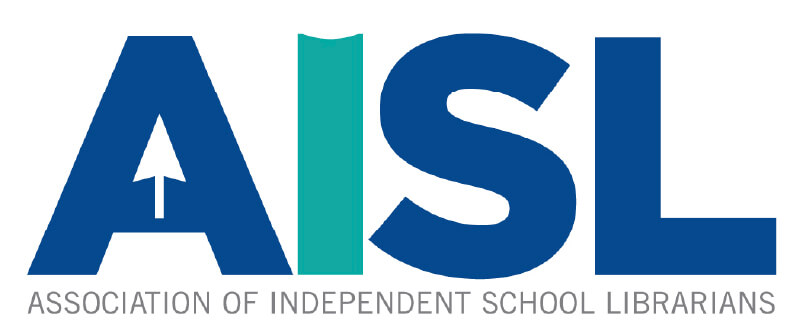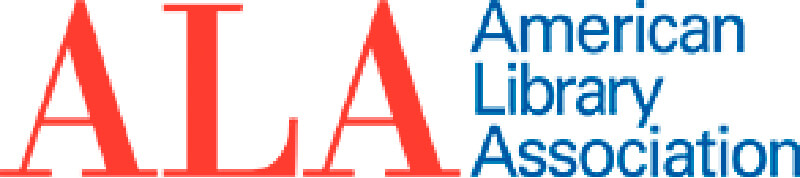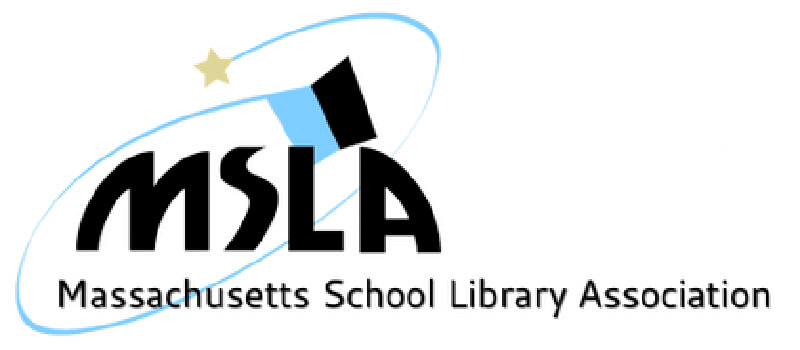Sora Directions
Jump to Section
Grades Pre-K - 4
Back to TopLogging into SORA on a Chromebook or Laptop
- Click here: https://soraapp.com/library/masslibma
- From the drop down menu scroll to “The Fessenden School PK-Grade 4” and select.
- When prompted, log in with your first initial and last name, and your graduation year (if you are Mike Lee, class of 28, your login is “mlee28”).
- The password is listed on the Fessenden Library Password Document.
- Bookmark the site to find it easily.
- Have fun reading!
Grades 5-9 & Fessenden Faculty
Back to TopLogging into SORA on a Chromebook or Laptop
- Click here: https://soraapp.com/library/masslibma
- From the drop down menu scroll to “The Fessenden School” and select.
(Don’t select the Fessenden one that says PK-Grade 4) - When prompted, log in with your Fessenden Google credentials.*
- Bookmark the site to find it easily.
- Have fun reading!
* If you are a rising fifth grader or a new student, you may not yet have Fessenden Google credentials. Please contact us at library@fessenden.org, and we’ll get you set up.
- In your device’s app store, type in Sora and download the app that looks like this:
- At the bottom of the page, click where it says “I have a setup code”
- The setup code for the MLS Commonwealth eBook Collection is masslibma
- From the drop down menu, scroll to “The Fessenden School” and select.
- When prompted, log in with your Fessenden Google credentials.
- Have fun reading!
- When you are in your SORA account, go to the “hamburger” on the upper right. (Three horizontal lines), click on it and you will see “add a library”.
- Add Minuteman Library Network.
- You can also add:
- Boston Public Library
- CW Mars
- NOBLE: North of Boston Library Exchange
- CLAMS
- Merrimack Valley Library Consortium
- Old Colony Library Network
- SAILS Library Network
- Important: Close the app and then reopen.
- Now you can search on all these networks.